Using the properly configured accounts I stepped through the installation process and eventually reached a screen that displayed some validation results before the next step of the installation. All of them were paired with encouraging green check marks except for one which showed a red X. To the right of the red X a message was displayed, "The SharePoint Administration service is not running." The installation process would not continue until the service was started so I followed the steps listed below to fix the problem.
1. Navigate to Central Administration > System Settings > Manage services on server and see what IS started. In the upper right corner, set the View to All. The Microsoft SharePoint Foundation Administration service appeared on the list but the list did not display a Status value.
2. I then navigated to the Local Services view of the Management Console (Start > Run > services.msc) where I found the service listed by a different name than that listed in CA. SharePoint 2010 Administration appeared on this list, but it was not started.
3. Start the service. Right-click on the service and select Start in the context menu.
After waiting a few minutes for the service to start I resumed my ControlPoint installation and it completed without a hitch. Microsoft has quick list of the steps that I have described here: http://is.gd/VOXIy0



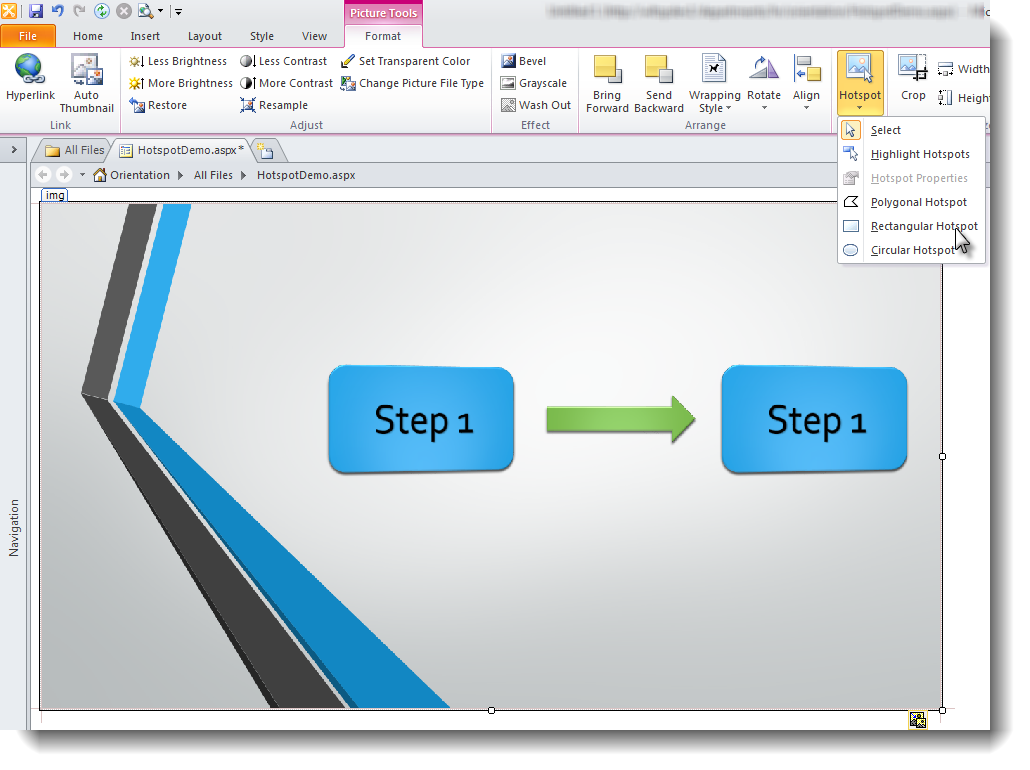





- Follow Me on Twitter!
- RSS
Contact